Cindi in Space (Cindi Comic in Spanish)
I opened the template in GIMP. I downloaded the pdf file with Cindi comic to my desktop, then I opened the pdf file. I selected the page I wanted to use and imported it to GIMP. I cropped the images on the page to 'extract' the image
I wanted to use and then re-sized that image to fit onto one of the spots on the template.
I wanted to use and then re-sized that image to fit onto one of the spots on the template.
I created a new layer for the first image and I pasted the image into the layer. Then I moved the image to fit exactly in the given spot.
I opened the pdf file again and selected the page I wanted to work with and chose the second image.
I repeated the steps from the first image: I re-sized the image using Scale Image tool - the tool gives you the option to adjust the image size perfectly.
I took the same steps with every image. As you can see on this screenshot,
I pasted every image into a new layer, which enabled me to move and fit every image very precisely.
I anchored each image to a new layer after I pasted it and positioned it.
You can see 5 layers altogether: the background and 4 layers - one for each image.
And here is the outcome once again:
Click on the image
It is a midterm exercise from the Immersive Education course that I am taking at Boston College. The course is called Discovering Computer Graphics. For details, visit the immersive BC portal at http://ImmersiveEducation.org/@/bc

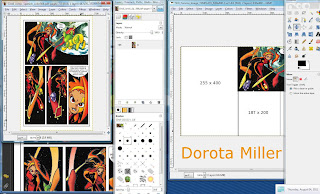







No comments:
Post a Comment